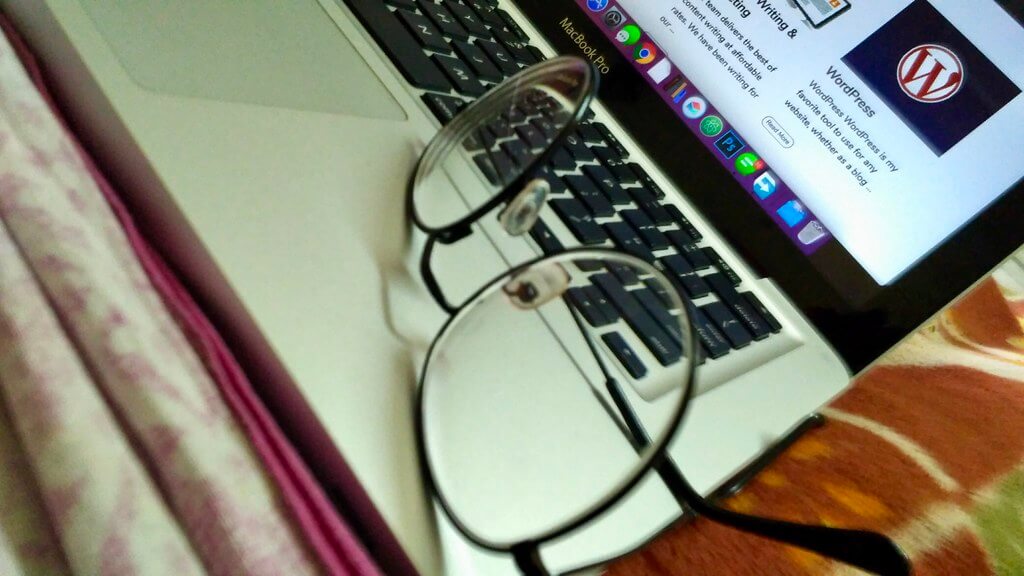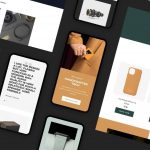Not sure what to do to troubleshoot this error when installing a WordPress plugin?
Installing the plugin…
The package could not be installed. No valid plugins were found.
Plugin installation failed.
Well, that’s a common issue you may face on the WordPress admin’s Upload Plugin screen.
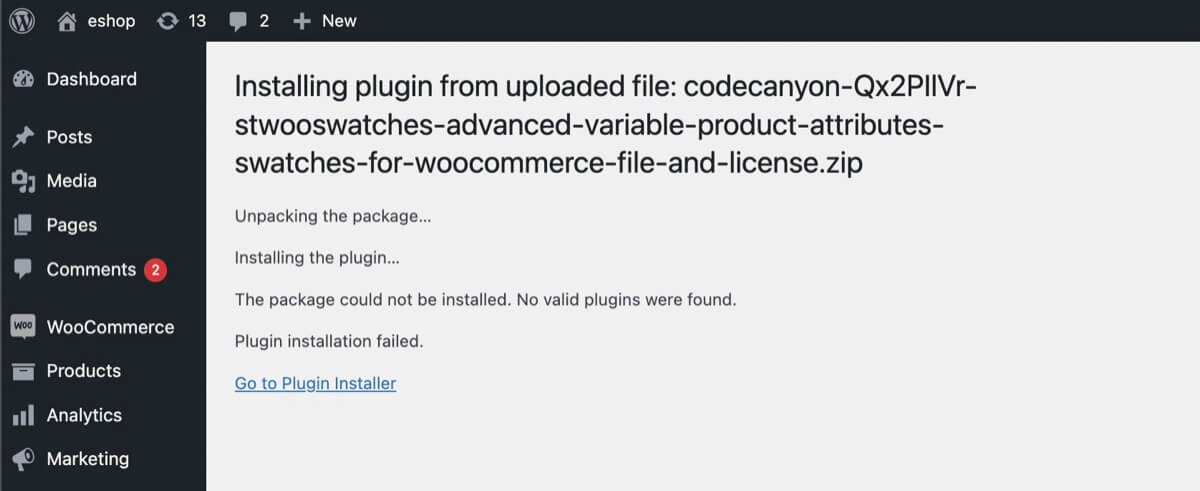
In this tutorial, we will show you how to fix the common WordPress error “Package could not be installed” that many users encounter when attempting to install a new plugin.
Table of Contents
Guide for Codecanyon.net Users
Scenario #1: You’re uploading a plugin zip file
When you purchase an item from Codecanyon.net, you typically have four download options.
- All files & documentation
- Installable WordPress file only
- License certificate & purchase code (PDF)
- License certificate & purchase code (text)
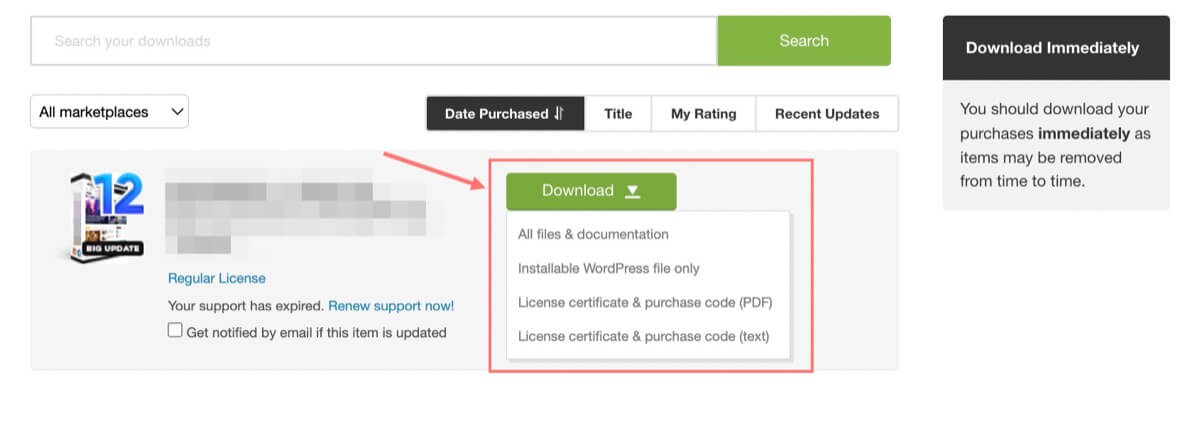
It may differ depending on the type of script you’ve just bought. However, here is the list of files that the “All files & documentation” usually contain:
1. Installation File(s): This is the primary file or the archive of files of the item you purchased. It could be a plugin, theme, script, etc. These files are essential for installing and using the item on your website.
2. Documentation: This contains instructions, guides, and documentation related to the item. It’s crucial to review the documentation to understand how to install, configure, and use the item effectively.
3. License certificate: This includes licensing information and legal documents related to the item’s usage. It’s essential to review and understand the licensing terms to ensure compliance.
4. Demo Content (if applicable): Some items may come with demo content that you can import into your website to replicate the demo you saw before purchasing the item. This helps you set up your website quickly with a similar layout and content.
If you’re unsure which option to download, I recommend starting with the Installable WordPress file only, as it contains the item itself. This is the main file you need to use to upload to WordPress!
Once you have downloaded and reviewed the main zip file, you can proceed to download the documentation to guide you through the installation and setup process. If you need additional resources such as licensing information or demo content, you can download those as well.
Solution: That being said, if you don’t have access to Envato Login page, and you have just the plugin zip file. Please unzip it to review the files inside.
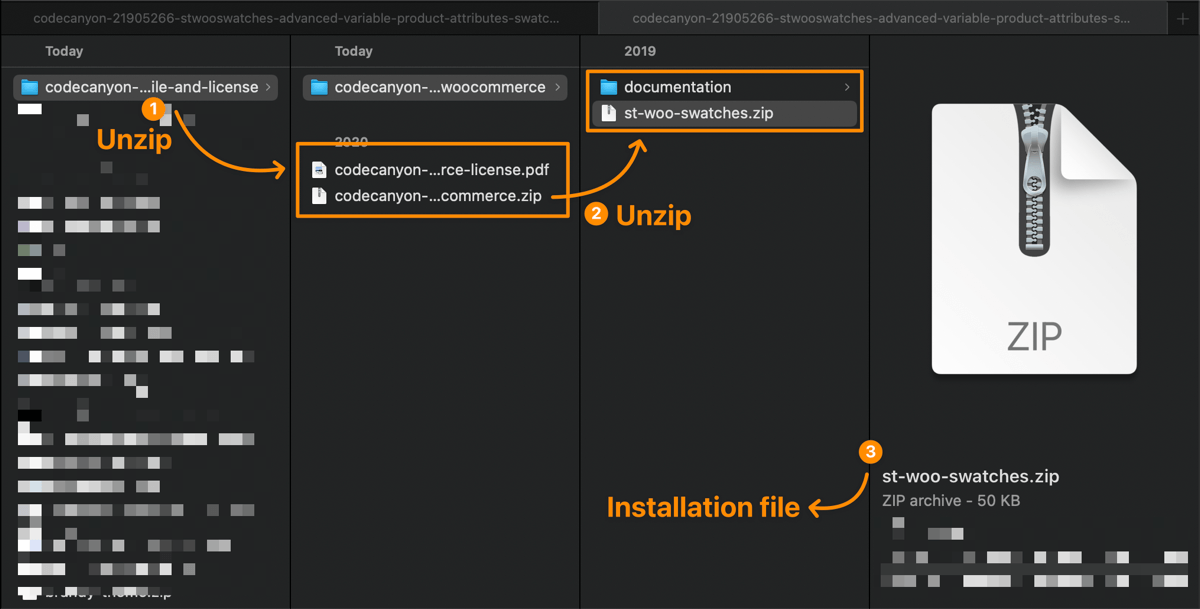
- Unzip once: You may see the pdf and the zip files. You can ignore the pdf.
- Unzip twice: You may see a folder of documentation or demo files. Ignore it.
- The latest possible zip file is the plugin file you need to upload to WordPress!
Scenario #2: You’re updating an activated plugin
If you’re not uploading a new plugin, but attempting to update an existing one. And it fails even if you try to auto update or manually update via the plugin dashboard.
Error message on manual update:
Update failed: The package could not be installed.
In this case, it could be a glitch with the plugin author’s permissions. Or they require you to have an activated license in order to get auto-update.
Follow these steps to troubleshoot this issue:
- Firstly, check the plugin’s license status.
- If the key is fine, then it is a glitch with the plugin’s author.
- If the key is missing, then you should obtain a valid license key.
- Without a license, you cannot update the plugin by replacing it via the WordPress admin dashboard. However, you could use FTP to overwrite the plugin file and run the latest version there.
Guide for General WordPress Users
If you’re getting an “Incompatible Archive” error or zip-related issue, like PCLZIP_ERR_BAD_FORMAT, then you can follow this guide to fix the archive error.
Update failed: The package could not be installed.
PCLZIP_ERR_BAD_FORMAT (-10) : Unable to find End of Central Dir Record signature
FAQ
When do I need to download “License certificate & purchase code (PDF)” files?
Reviewing the documentation will help you understand how to install and configure the item properly. If you encounter any issues, reach out to the author’s support team for assistance. Once you contact them, they might require the license certificate PDF. That’s why you should download it.
When do I need to download “License certificate & purchase code (text)” files?
The license text file will allow you to copy “purchase code” quickly. Some plugins might request you to enter the purchase code into a license key box before you can get to use the plugin.
I have purchased Avada theme from Envato, and included in its package is FileBird plugin, and when I’m trying to register the plugin through Envato Login it gives an error: It seems you don’t have any valid FileBird license. What should I do?
At Envato Market & Codecanyon.net, the developers can add new or more advanced features into their registered products. Therefore, those users who have purchased the plugin directly from the author can get exclusive features compared to other theme-bundled plugins. So in this case, you have to update your FileBird plugin through the Avada theme download patches.